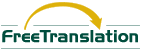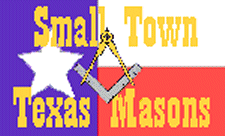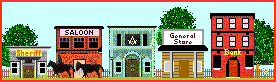Anyone with access to a computer and the Internet can
be a Web Master. I created the web site building section of this site in
order to assist anyone who is considering constructing a web site. I am not an authority on HTML. However, I am a brother who enjoys helping other brothers discover that they too can create a web site. If I can do it at age 77, what's holding you back?
Constructing a personal web site is easier than you might think. It is not necessary for you to learn the HTML programming language, however I would highly recommend it
because of the versatility. For myself, I have been using an extremely
versatile AND FREE HTML editor named "Arachnophilia" for years and I love it.
Arachnophilia works like a word processing program and has color
coded tags/commands that will instantly show a programming error and it
has it's own built in browser so you can check your progress at any time.
It is available to download FREE at,
A SHORT INTRODUCTION TO
The word programming scares some people, but HTML really is not that difficult.
For instance, take this page that you are viewing right now. It actually only uses
about a dozen HTML Tags (commands) along with some of those tag's closing tags.
The <HTML>tag at the beginning of the program tells the computer that what follow is a
HTML program. It's closing tag </HTML> at the end of the program tells the computer that the program ends here.
The <HEAD> tag tells the computer that what follow Is information for the programer and does not appear on the screen. The </HEAD> tells the computer that that section is finished.
The <BODY> tag tells the computer that what follow Is the part that shows on the screen. The </BODY> is the next to the last tag and tells the computer that that on screen section of the program is finished.
<CENTER> is a tag that tells the program that everything that follows is to be in the centered between the sides of the page. </CENTER> is it's closing tag. The added / in a tag like </CENTER> tells the program that whatever follows will no longer be centered.
<IMG SRC="framer.gif"> (image)
tells the program to place the graphic that is named "framer.gif" at that location.
(That is the one that puts the picture at the top of this page.)
<BR> (break) tells the program to stop here an drop down one line.
<P> (paragraph) tells the program to break here an drop down two lines.
<FONT SIZE=1> is the smallest size and <FONT SIZE=7> is the largest. <FONT SIZE=4 COLOR=red> tells the program that the following print (font) will be size 4 and red colored.
<HTML>
As written, this program would only produce a title on the screen as it appears above the program. However, tags and text added to the program between the <BODY> and </BODY> tags would be part of the program and also be included on the screen. Notice that the simple program only uses 7 different tags and 4 of their equivalent closing tags.
THE CODE FOR THE TABLE ABOVE WOULD LOOK THIS, <CENTER>
You could copy the code above as is change the
EXPLANATION OF NEW TAGS USED ABOVE
<TABLE>Tells the program that what follows will be enclosed it can be modified by adding any or all of the following inside the arrows and following TABLE,
<TR> Starts a ROW in the TABLE.
</TR> Stops that ROW in the TABLE.
<TD> Starts a new COLUMN in the ROW.
</TD> Stops that COLUMN in that ROW.
</TABLE>Tells the program that the TABLE is finished.
THE CODE FOR THE TABLE ABOVE WOULD LOOK THIS, <CENTER>
Click Here A Simple Explanation For The Most Used HTML Tags
Click Here Very Deeply Envolved Chart of All(?) HTML Tags
Click Here For Codes To Show Symbols From A Program
No ę Copyright.
|
Page Crafted By Corky
The Pine Island Webwright